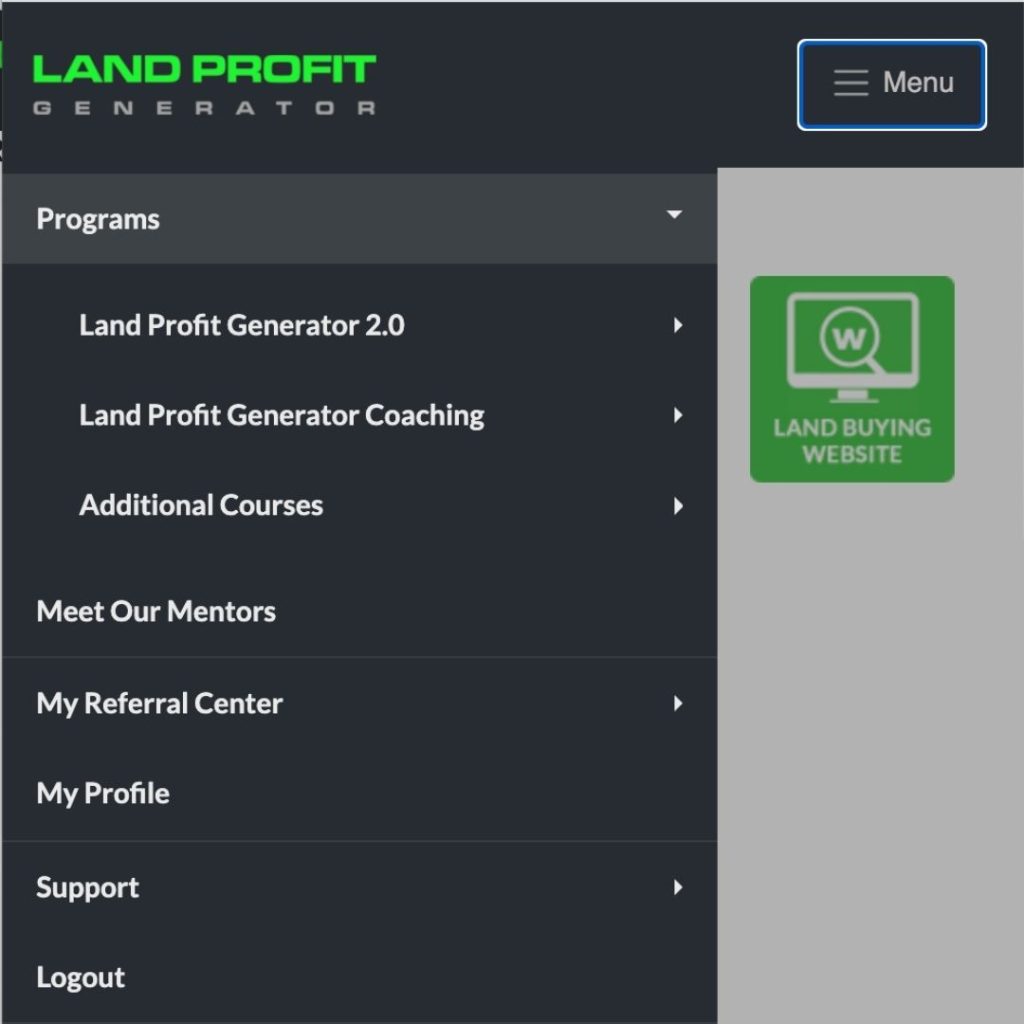On June 14th, 2021 our student portal will be undergoing a fantastic transformation!
The Land Profit Generator development team has spent months developing a new portal that allows for easier access to programs, streamlined support, and features a host of new functionalities!
Explore and familiarize yourself with the new portal via the below tutorials.
Need more help? Contact our support team: 1-(602)-712-0175.
- How to login to the new student portal
- How to navigate the new student portal (Desktop):
- How to access your Land Profit Generator programs
- How to access our catalog of mentors
- How to access your Land Profit Partner links
- How to view your profile
- How to get help or contact support
- Navigating the student portal on a mobile device
- How to login to the new student portal:
Step 1: Visit my.landprofitgenerator.com and input your login information. Click the blue login button to log into your account.
Note: If you forget your login information, click the ‘forgot login’ option button at the top right of this screen to retrieve your credentials.

Step 2: After successfully inputting your login information, you’ll be brought to the main area of your student portal where you can navigate the portal, access your programs, and get support.
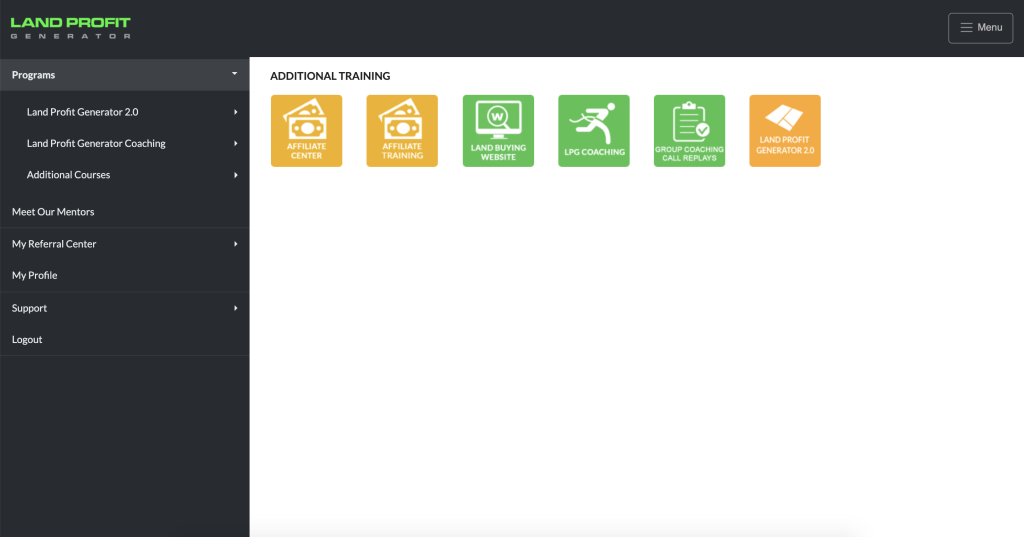
2. How to navigate the new student portal (Desktop):
Our new student portal features a menu on the left side of your screen. The previous portal design featured a menu on the top of the screen.
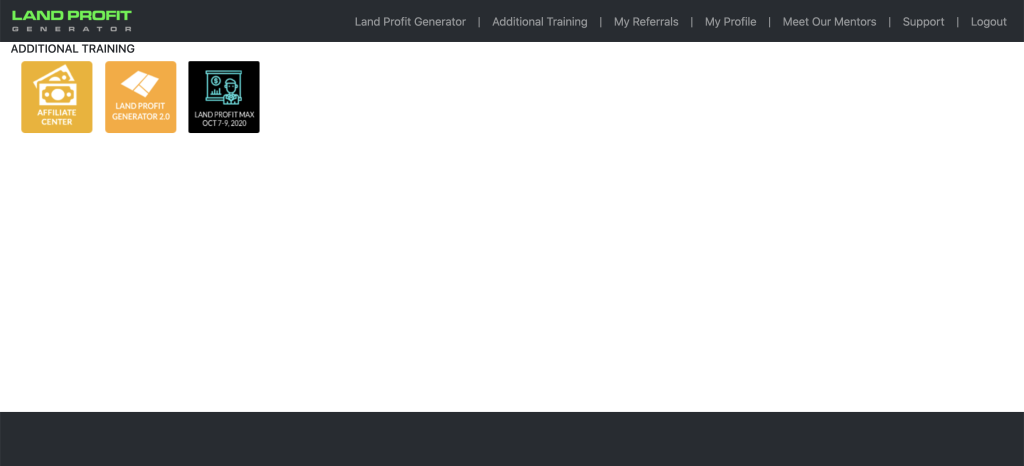
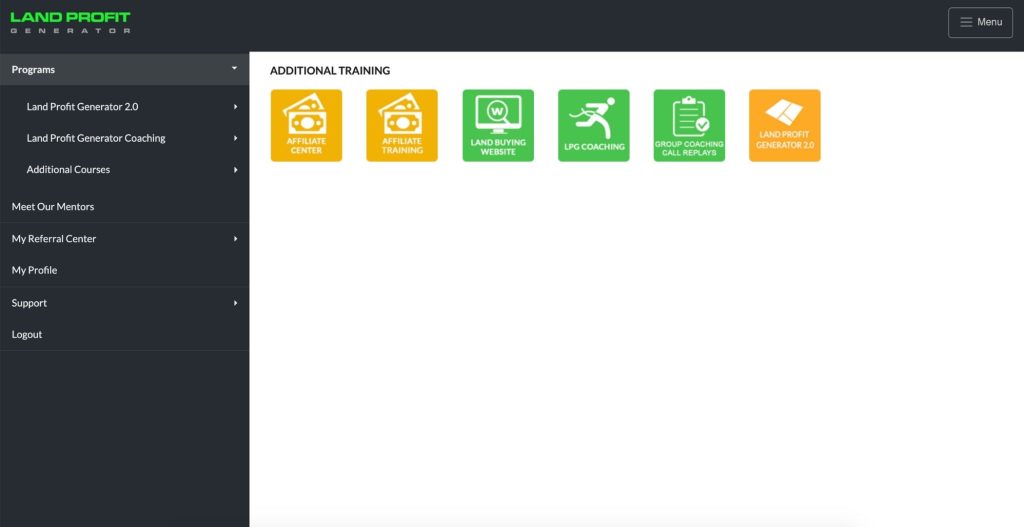
Navigating the new student portal is similar to navigating the original student portal. Click on the menu options to the left of your screen to navigate throughout the portal.
You may notice that some menu options have a small triangle to the right of the menu name.
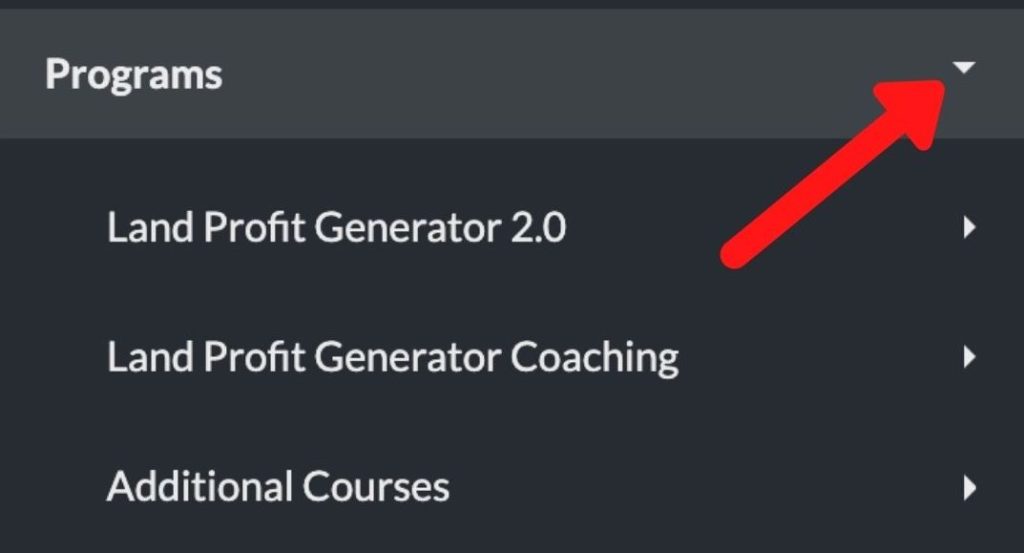
You can click this button to expand the menu for a given menu option.
For example, students with access to the Land Profit Generator 2.0 who click the option to expand the menu will see the below drop down menu.
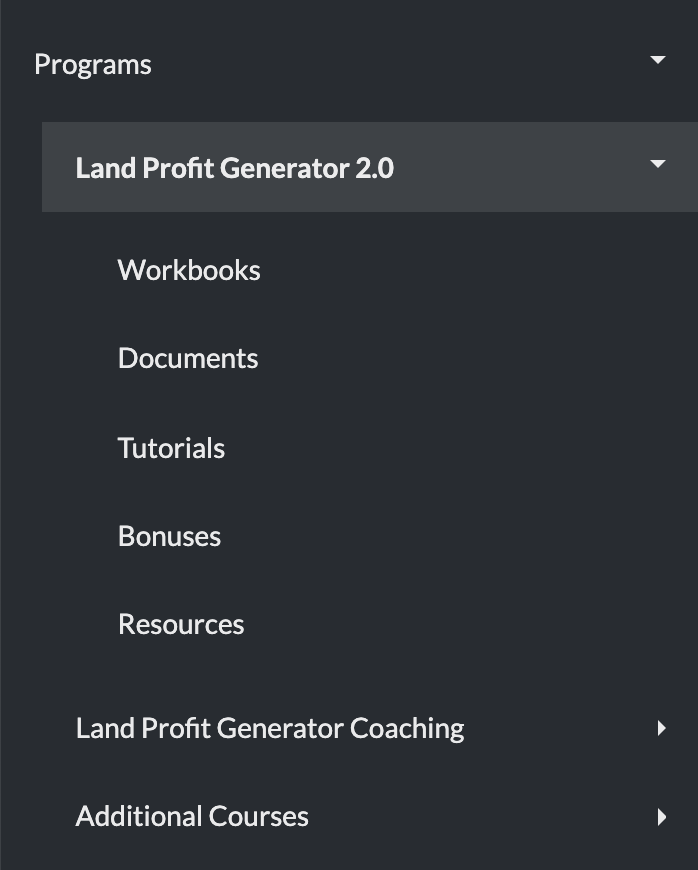
3. How to access your Land Profit Generator programs:
Click the menu option on the left side of your screen labeled “Programs” to access your Land Profit Generator Programs.
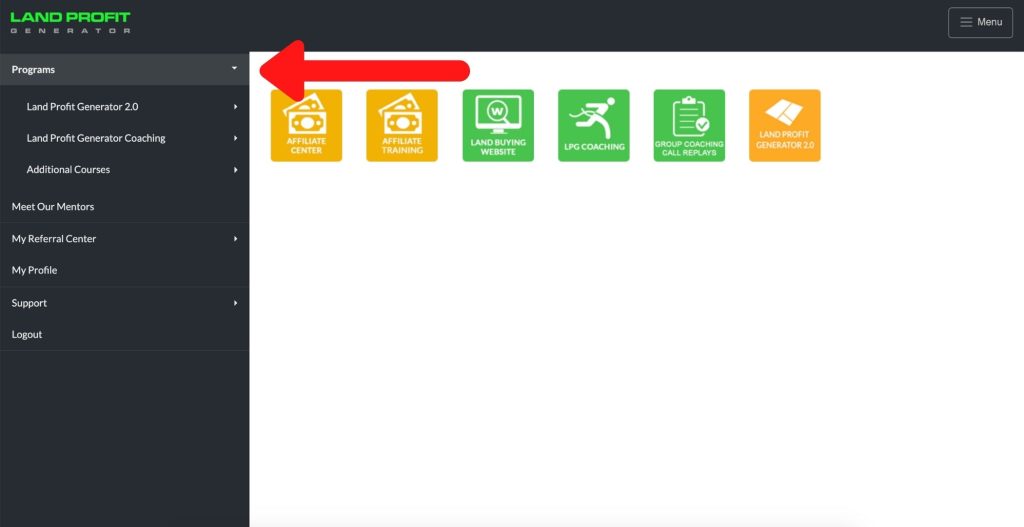
4. How to access our catalog of mentors:
Click the menu option on the left side of your screen labeled “Meet Our Mentors” to access our catalog of mentors.
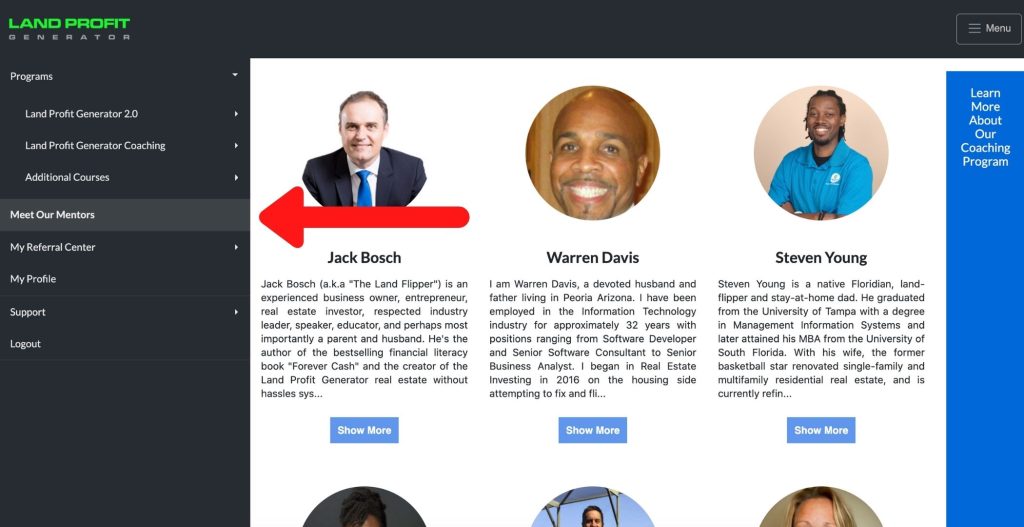
5. How to access your Land Profit Partner links:
Click the menu option on the left side of your screen labeled “My Referral Center” to access your partner links, additional training, and reports.
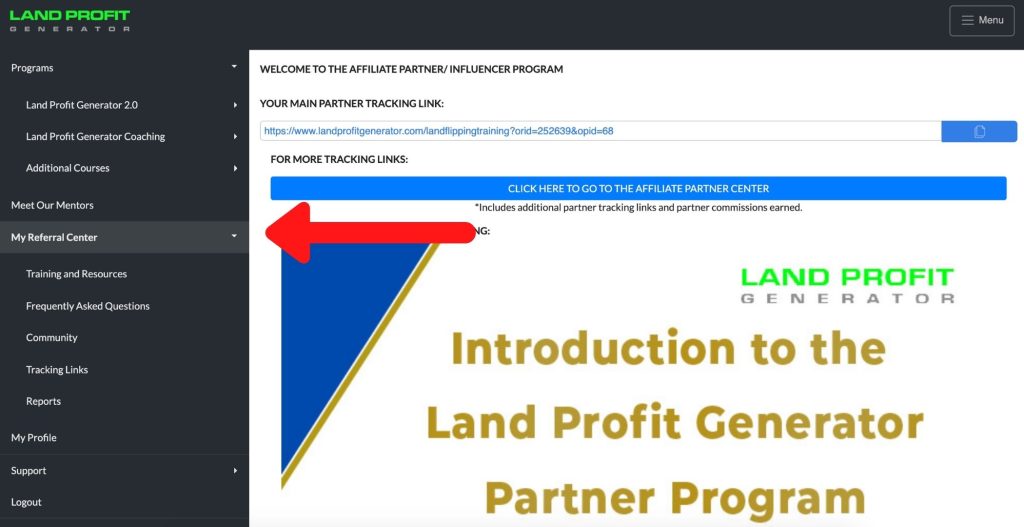
6. How to view your profile:
Click the menu option on the left side of your screen labeled “My Profile” to access your payment information and reset your password.
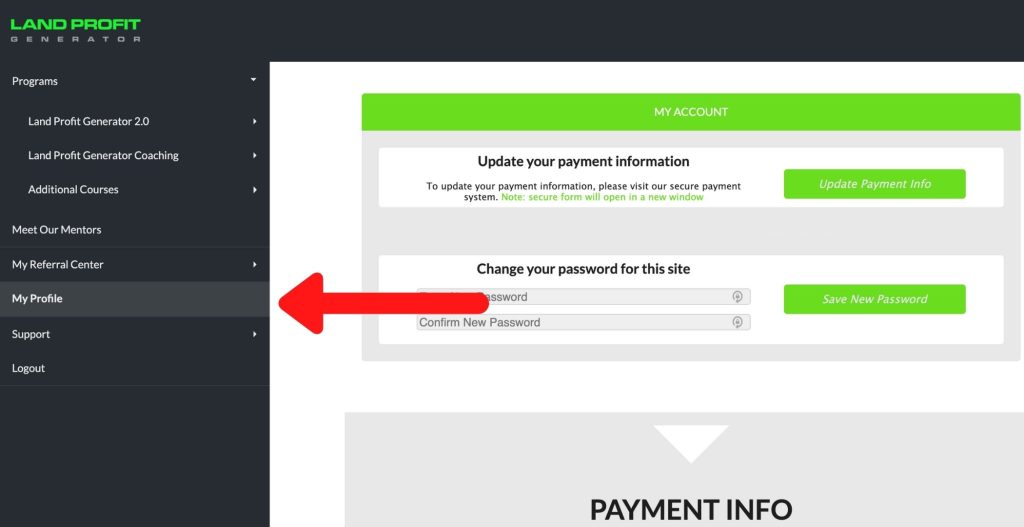
7. How to get help or contact support:
Click the menu option on the left side of your screen labeled “Support” and choose the menu option dedicated to the team your support inquiry relates closest to.
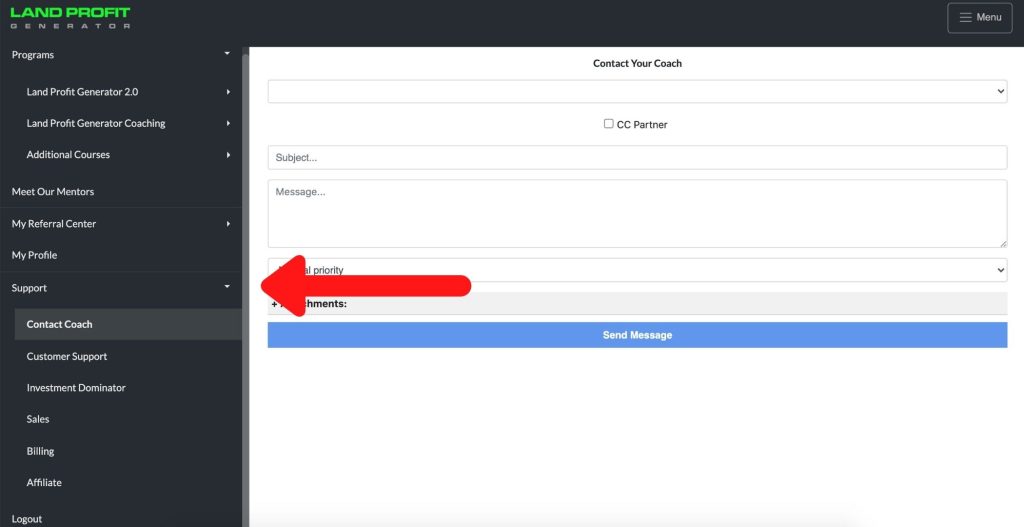
8. Navigating the student portal on a mobile device:
Step 1: Click the button on the top right corner labeled “Menu”
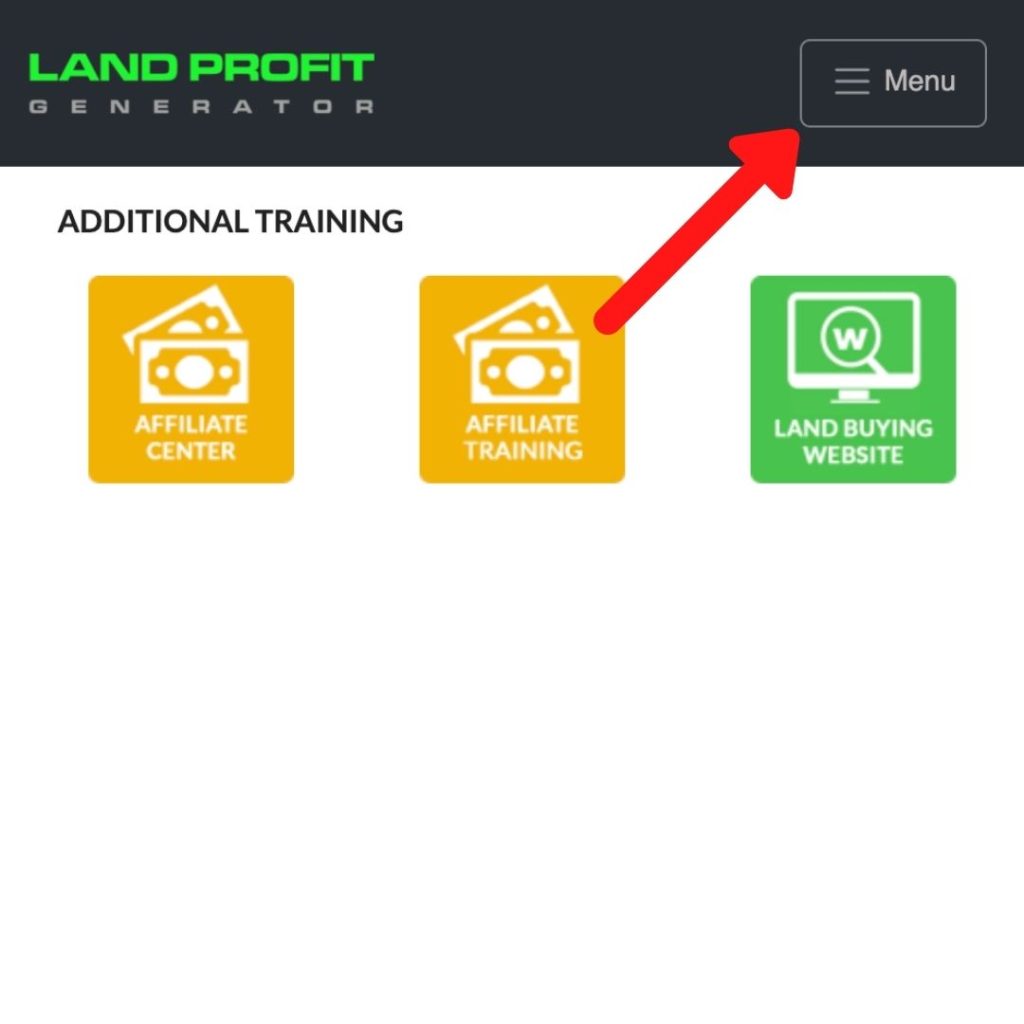
Step 2: The left side menu will then appear. Use the menu options to navigate to your desired area of the student portal.