Whitelist
An IMPORTANT REQUEST From Jack and Michelle:
We get a lot of messages from people asking us “why they no longer get emails from us”.
The internet service providers (Gmail, Outlook, Hotmail, Yahoo…) are drowning more and more in spam. As a result they are taking more and more action to protect their users – YOU.
On a daily basis thousands of emails are being rejected directly and are not even allowed onto the server.
That means, the emails never arrive in your account – not even in your SPAM folder.
To prevent that, I need you to urgently mark us as “Safe Senders” in your email program.
Otherwise it’s very likely that you won’t even receive over 60% of all my emails including our instructional videos.
If you haven’t yet done it, please whitelist us asap, or add the following emails to your Contacts list (for example with Outlook, Gmail or Yahoo):
› support @ landprofitgenerator • com
› partners @ landprofitgenerator • com
› support @ investmentdominator • com
› notifications @ investmentdominator • com
Next, when you added our email to your Safe Senders List, or to your Contacts, please press REPLY and send a quick message back with just the words “I marked you as safe” or something like that.
That will also improve your deliverability rates a LOT, because your email provider now sees that you don’t just receive emails but you also answer (so there is back and forth communications which they love).
Another factor that can impact your delivery rates is: if you no longer open the emails you receive from me (for example you might say “I will collect these emails and look at them later”…
Or, you never interact with us (meaning you never click the actual links, or open or even read the emails, or you simply open and close them right away), then your providers will classify that emails form us as “non-important” and “not interesting” and will over time not show you these emails anymore.
So if you want to continue to receive emails from me, make sure you follow the instructions above.
Thank you!
Jack and Michelle Bosch
Whitelist Instructions
| Web-based Clients | Desktop Clients | Mobile Clients |
| AOL Mail Comcast Earthlink Gmail Apple Mail NetZero Windows Live Hotmail Yahoo! Mail | Outlook 2003 Outlook 2007 Outlook 2010 Mozilla Thunderbird for PC/Mac Mac Mail | iPhone/iPad Android |
 | AOL Mail 1. Click Contacts in the right toolbar. 2. Click Add Contact. 3. Enter [wlemail] and additional information if you wish. 4. Click Add Contact button in the popup to finish. |
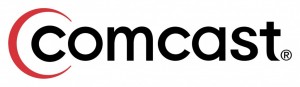 | Comcast 1. Click Preferences from the menu. 2. Click Restrict Incoming Email. 3. Click Yes to Enable Email Controls. 4. Click Allow email from addresses listed below. 5. Enter [wlemail] you want to whitelist. 6. Click Add. 7. Click Update to finish. |
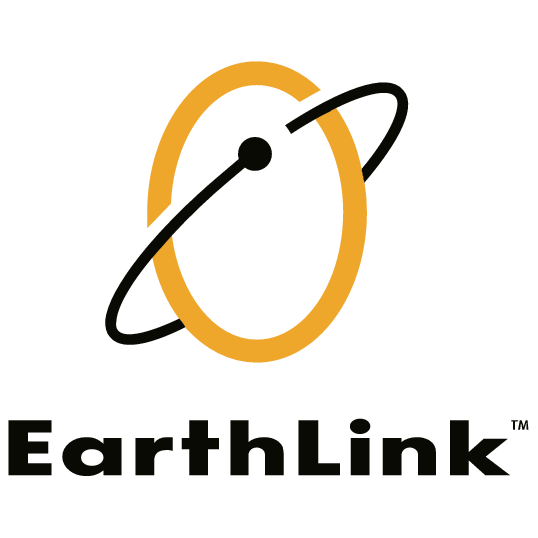 | Earthlink 1. Click Address Book. 2. Click Add Contact. 4. Save WhatCounts as a contact. 5. Click save. |
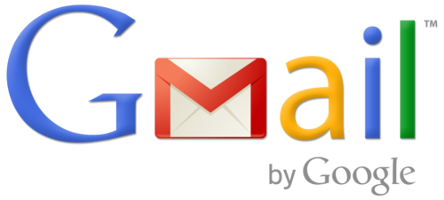 | Gmail 1. Open an email from the sender that you want to whitelist. 2. Click on the little down-pointing-triangle-arrow next to “reply.” 3. Click Add [wlemail] to contacts list to finish. |
 | Apple Mail 1. Click [wlemail] in the header of the message you’re viewing. 2. Click Add to finish. |
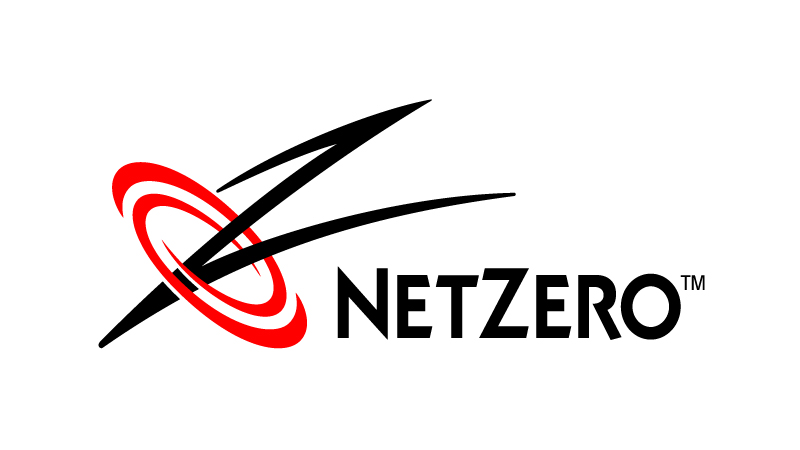 | NetZero 1. Click the Address Book tab on the top menu bar. 2. Click Contacts. 3. Click Add Contact. 4. Enter [wlemail] and additional information if you wish. 5. Click Save to finish. |
 | Yahoo! Mail 1. Open the email message from the sender you want to add to your address book. 2. Click Add to contacts next to [wlemail]. 3. On the Add Contact popup, add additional information if needed. 4. Click Save to finish. |
 | Windows Live Hotmail 1. Open an email from the sender that you want to whitelist. 2. Click Add to contacts next to [wlemail] to finish. |
 | Microsoft Outlook 2003 1. Open the email message from the sender you want to add to your address book. 2. Right-click Click here to download images in the gray bar at the top of the message. 3. Click Add Sender to Senders Safe List to finish. |
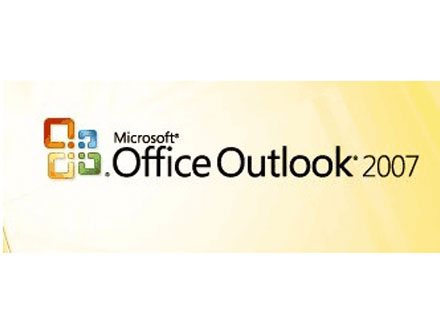 | Outlook 2007 1. Right-click on the email you received (in the list of emails). 2. Click Junk E-mail. 3. Click Add Sender to Safe Senders List to finish. |
 | Outlook 2010 1. Click the Home tab. 2. Click Junk. 3. Click Junk E-mail Options. 4. Click Safe Senders. 5. Click Add. 6. Enter [wlemail] and additional information if you wish. 7. Click OK to finish. |
 | Mac Mail 1. Click Address Book . 2. Click File. 3. Click New Card. 4. Enter [wlemail] and additional information if you wish. . 5. Click Edit to finish |
 | Mozilla Thunderbird for PC 1. Click Address Book. 2. Make sure Personal Address Book is highlighted. 3. Click New Card. This will launch a New Card window that has 3 tabs: Contact, Address & Other. 4. Under Contact, enter [wlemail] and additional information if you wish. 5. Click OK to finish. Mozilla Thunderbird for Mac 1. Click Address Book. 2. Make sure Personal Address Book is highlighted. 3. Click New Card. This will launch a New Card window that has 3 tabs: Contact, Address & Other. 4. Under Contact, enter [wlemail] and additional information if you wish. 5. Click OK to finish |
 | iOS Devices – iPad, iPhone, iPod Touch 1. On any message, tap the sender and add to either a new contact or an existing contact: 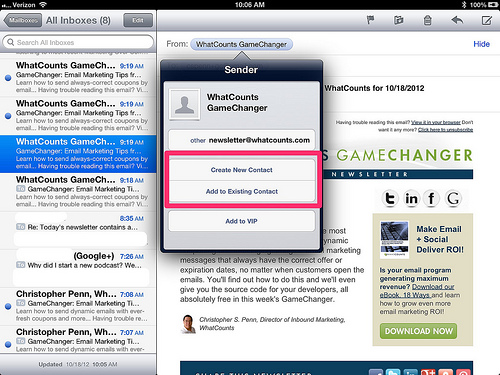 |
 | Android Devices – Samsung, Google Nexus, others 1. In the default email client, touch the picture of the sender. 2. Click OK to add to contacts. 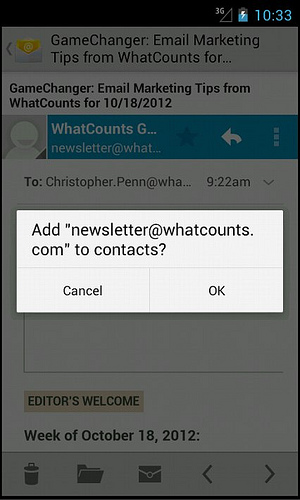 |


